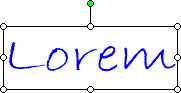
Whenever you add or paste text in a picture, you create a text object. A text object can consist of a single letter, a single word, or several words.
In Microsoft PhotoDraw, you work with text objects in the same way you work with other types of objects. For example, you move a text object as you do an AutoShape or photo object ù by clicking it in the workspace and dragging it to a new location. Similarly, you can resize, rotate, or stretch the text object by dragging different handles on the object's selection box.
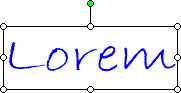
When you create a text object, PhotoDraw applies the formatting and effects you specify to the entire text object. If you want to change the appearance of individual characters or words ù for example, make one character blue and another one red ù you must create each character or word as a separate text object, as shown in the following figure.
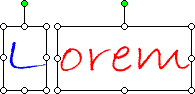
When the individual objects look the way you want, you can group them so that they're easier to move, position, or order in layers on the picture area.